This is not a Government of Canada website
Le but de ce site Web est de fournir un exemple fonctionnel du thème de la WET-BOEW-GCWeb créé par TNG Consulting Inc. en collaboration avec le gouvernement du Canada pour le logiciel Moodle . Les cours de démonstration ne sont disponibles qu'en anglais, mais les cours multilingues sont pris en charge.
The perfect course template
Creating a standardized course template is a great way to avoid learner confusion and make it easier for them to navigate your course. After all, isn't your objective to have them learn the course material instead of wasting their time trying to figure out how to navigate each new course?
What might you include in a template? Anything that should appear in most courses. It is often easier to customize content from a template than it is to re-create everything from scratch. A course template might include a standard layout for your organization's course and default:
- Introduction
- Instructions
- Feedback form
- Resource section
- Instructions and notes for instructors (hidden from students)
- Copyright notice
- Default graphics
- Discussion forum
- Completion Certificate
- Glossary (see note below)
- Badges (see note below)
- Downloadable files (see note below)
- Links (see note below)
- Course FAQ
You don't need to include all of these. Only the ones you believe will be useful and relevant to your learners.
You can have several templates for different purposes such as:
- Online courses
- In-class courses
- Blended courses (online and in-class)
- Different language
You can even save complete courses as templates.
So you think you've made the perfect course template, but how do you make it available on your Moodle site?
My recommendation is to create a hidden category simply called Course templates and store your templates in this category. Then, when you want to create a new course based on one of your templates, simply back-up the template course and restore it as a new course. If you haven't made any changes to your template since the last time you backed-it up, you can simply restore it from the most recent backup.
Alternatively, you can use a plugin called Course Template.
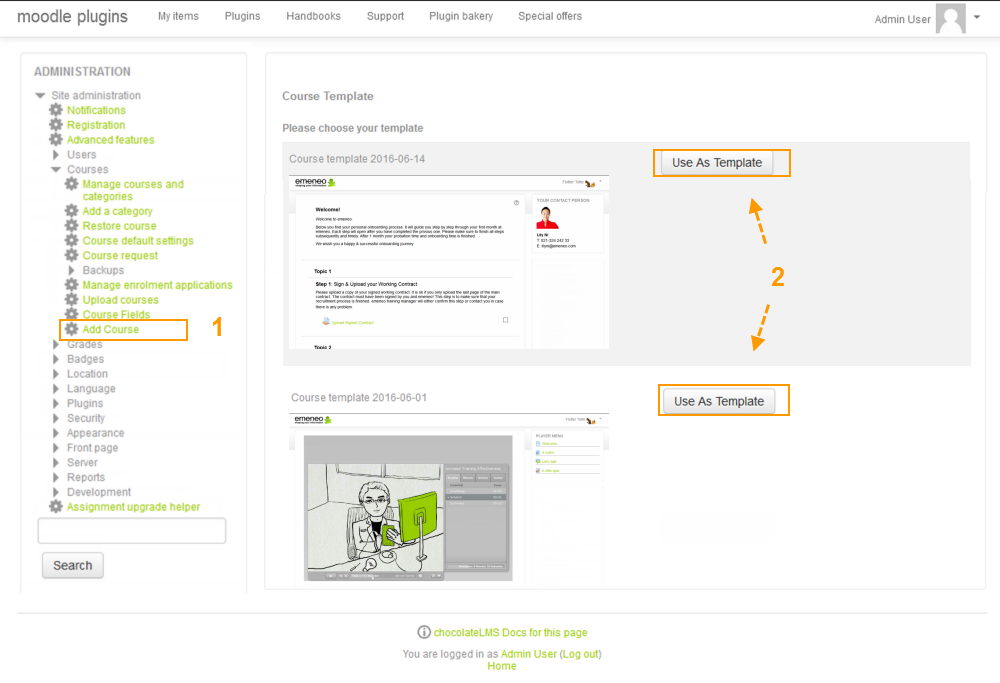
It still requires that you setup a selection of course templates in a category called Course templates but then enables you to create new courses with just a few clicks.
Notes
Glossary, Badges and Databases may not be included in the backup of a course. If your template includes any of these, you may need to back them up and restore them separately.
Links to pages within the course as well as direct links to downloadable files within the course may need to be adjusted after the course has been restored.